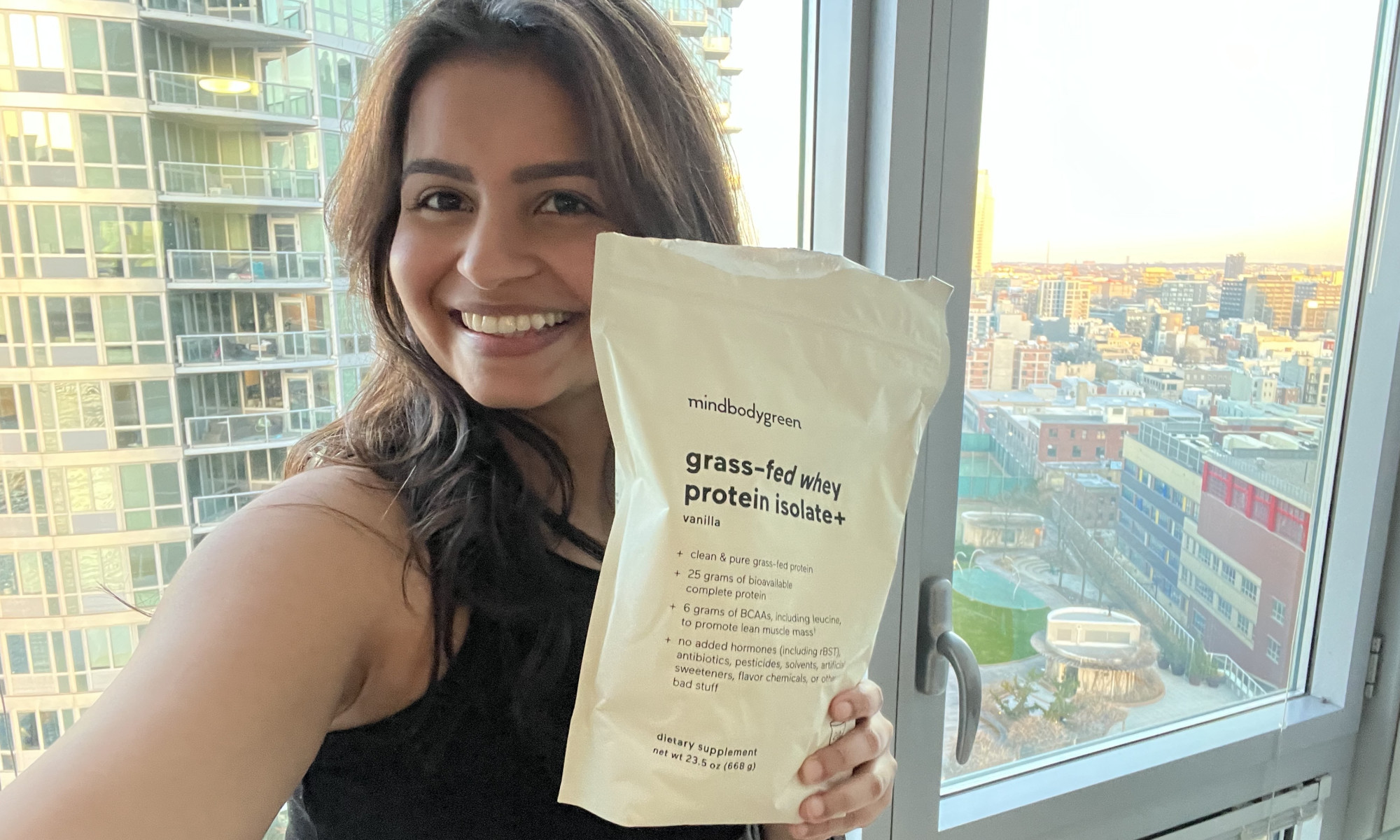The Best External Hard Drive Deals This Week*
*Deals are selected by our commerce team
In an era when gigabytes of cloud storage cost a mere few dollars per month, and trim, slim external SSDs are getting cheaper, external hard drives, based on spinning platter disks, might appear less essential than they once were. But modern ones are faster, more stylish, and often more durable than their counterparts from a few years ago. They’re ever more capacious for the money, too. For as little as $40, you can add a terabyte of extra storage to your laptop or desktop by just plugging in a USB cable.Choosing an external drive isn’t as simple as buying the most expensive one you can afford, however. The drive capacity is the most important factor to consider, and it can increase or decrease the cost dramatically depending on your needs. Other factors include the physical size of the drive (is it designed to be carted around, or to sit on your desk?), how rugged it is, the interface it uses to connect to your PC, and even what colors it comes in. This guide will help you make sense of these and many more questions that arise while you’re shopping for an external hard drive.First off: We’ve outlined below our top picks among external hard drives we’ve tested. Read on for our labs-tested favorites, followed by the buying basics you should know when buying an external drive. Our article concludes with a detailed spec breakout of our top choices.
Deeper Dive: Our Top Tested Picks
Western Digital My Book
Best Overall Desktop Hard Drive for General Storage
Why We Picked ItIf you’re addicted to downloading videos and snapping up every game you can find online, chances are you need inexpensive, voluminous storage to house it all. The Western Digital My Book, now available in capacities up to a whopping 22TB, can hold thousands of hours of video, or millions of MP3s or photos. With a good mix of capacity, pricing, and performance, it’s a shoo-in as an Editors’ Choice pick for desktop external hard drives.Who It’s ForMost of us need a large repository for our data files, including the scads of pictures we’ve taken over the years, music files, and those downloaded movies we’ve been meaning to watch. The Western Digital My Book is an excellent choice to store them all, offering tremendous capacities at a low cost per gigabyte..
PROS
Comes in a variety of large capacities.
Three-year warranty.
CONS
Requires external power adapter.
SPECS
Name
Value
Drive Type
External Desktop
System-Side Interface
USB 3.0
USB Powered?
Capacity
8 TB
Spin Rate
5400 rpm
Cables Included
USB Micro-B-to-A
Backup Software Included?
Warranty (Parts/Labor)
3 year(s)
Other Features
Learn More
Western Digital My Book Review
WD My Passport (5TB)
Best High-Capacity Portable Hard Drive
Why We Picked ItIts combination of solid performance, hardware encryption, and useful utilities makes the 5TB WD My Passport a strong contender for everyday backup of sensitive data or storing a massive collection of videos, photos, and documents. Slightly rounded edges and ripples give the My Passport drive both the look and the feel of a consumer gadget. The ripples also make it easy to grip the device.Who It’s ForThe 5TB WD My Passport is a product of the manufacturer’s added effort to make a simple plastic box look attractive. Add a choice of colors, a size that can fit in a shirt pocket, a range of capacities from 1TB to 5TB, and easy-to-find discounts from list price, and the WD My Passport is a clear standout and our Editors’ Choice pick among high-capacity portable hard drives.
PROS
5TB is peak portable single-drive capacity.
Small and light.
AES-256 hardware encryption with password.
Ships with apps for backup/restore, reformatting and checking drive health, and more.
CONS
At list price, the 5TB version has a higher cost per gigabyte than the 4TB version.
SPECS
Name
Value
Drive Type
External Portable
System-Side Interface
USB 3.0
USB Powered?
Capacity
5 TB
Spin Rate
5400 rpm
Cables Included
USB Micro-B-to-A, USB-A-to-C adapter
Backup Software Included?
Warranty (Parts/Labor)
3 year(s)
Other Features
Learn More
WD My Passport (5TB) Review
WD Black P10 Game Drive
Best Portable Hard Drive for Gamers
Why We Picked ItWith the ribbed appearance of a corrugated shipping crate, the WD Black P10 Game Drive’s styling gives it the appearance of a container you (or your enemies) might use for cover in the wasteland of one of the games you might store on it. If you appreciate the gamer aesthetic, the P10 is an obvious choice over more vanilla offerings like the WD My Passport or the Seagate Backup Plus Ultra Touch. That said, as a platter-based hard drive, it’s best equipped to store a game library; you’re better off loading the games you’re currently playing from an SSD. If you conservatively figure an average game size of 100GB, the 4TB version tested here can hold about 40 titles, serving as the stylish main repository of your collection for years to come, and for a much more modest outlay than you’d spend on an SSD of similar capacity.Who It’s ForThe WD Black P10 Game Drive is primarily for gamers to store a game library and who appreciate the edgy shipping-container aesthetic that’s a common motif in post-apocalyptic FPS games (and a few such movies as well). It’s also cost-effective compared with using an SSD to house your library.
PROS
Sturdy, compact design
Good grippability
Appealing gamer aesthetic
CONS
USB Type-C cable not included
SPECS
Name
Value
Drive Type
External Portable
System-Side Interface
USB 3.0
USB Powered?
Capacity
4 TB
Spin Rate
5400 rpm
Cables Included
USB Micro-B-to-A
Backup Software Included?
Warranty (Parts/Labor)
3 year(s)
Other Features
Learn More
WD Black P10 Game Drive Review
LaCie 2big RAID
Best Desktop Hard Drive (RAID) for Creative Pros
Why We Picked ItThe LaCie 2big RAID external hard drive, aimed squarely at videographers, photographers, and other content creators, earns kudos for design excellence in both looks and features. The handsome gray and black case houses two spinning-platter drives—4TB each in the 8TB version we tested. You can configure the 2big so your computer sees it as two separate 4TB drives, as a single 8TB drive with faster performance, or as a 4TB drive that’s automatically mirrored or backed up to the second. You can also hot-swap drives, easily sliding an old one out and a new one in with no tools, without turning the LaCie unit off.The LaCie 2big RAID array promises the reliability and delivers the performance benefit you’d expect from 7,200rpm platters, magnified by the default RAID 0 setting, while the optional RAID 1 setting is available if you want data redundancy. (A JBOD mode is also available if you don’t want to use RAID.)Who It’s ForThe LaCie 2big RAID desktop array offers cavernous capacity to creative types and others who need to store and work with massive amounts of data. Available in capacities up to 16TB when we reviewed it, it has since added even higher volume, up to a monstrous 40TB.
PROS
Can use RAID 0 for higher speed and capacity, RAID 1 for drive mirroring, or JBOD (RAID off).
Five-year warranty with five years of Data Rescue recovery.
Drives are hot-swappable.
CONS
High price per gigabyte.
Need to download utilities to manage the drive.
Kensington lock slot secures only the case, leaving the drives easily removable.
SPECS
Name
Value
Drive Type
External Desktop
System-Side Interface
Thunderbolt 3, USB 3.0
USB Powered?
Capacity
8 TB
Spin Rate
7200 rpm
Cables Included
USB-C to USB-C, USB-C to USB-A
Backup Software Included?
Warranty (Parts/Labor)
5 year(s)
Other Features
Hot swappable drives
Learn More
LaCie 2big RAID Review
ADATA HD710M Pro External Hard Drive
Best Rugged Portable Hard Drive for Windows Users
Why We Picked ItThere are rugged hard drives, and then there’s the ADATA HD710M Pro External Hard Drive. Its IP (ingress protection) rating of IP68 for dust resistance and waterproofing (in the last case, submerged up to two meters for up to one hour) matches the best rating of any hard drive or SSD we have reviewed. The ADATA HD710M Pro also has grips and channels around the edges of the drive to keep the detachable USB cable tethered to the drive at all times, even when not plugged into the USB connector.Who It’s ForThe ADATA HD710M Pro is a good choice for outdoor workers, as the drive is able to take a tumble, and keep out water, sand, and dust. It comes in at a better cost per gigabyte than its solid-state brethren as well.
PROS
Durable in drop tests.
Good dollar-per-gigabyte ratio.
Trim enclosure.
Lightweight for a ruggedized unit.
Cable storage around the edges.
CONS
Camouflage exterior may not be for everyone.
Plastic housing only.
SPECS
Name
Value
Drive Type
External Portable
System-Side Interface
USB 3.0
USB Powered?
Capacity
2 TB
Spin Rate
5400 rpm
Cables Included
USB Micro-B-to-A
Backup Software Included?
Warranty (Parts/Labor)
3 year(s)
Other Features
Learn More
ADATA HD710M Pro External Hard Drive Review
SanDisk Professional G-Drive ArmorATD
Best Rugged Portable Hard Drive for Mac Users
Why We Picked ItThe SanDisk Professional G-Drive ArmorATD is a cost-effective, semi-rugged external hard drive available in capacities up to 5TB. As a spinning (5,400rpm) platter drive, its speed can’t compare with an SSD, but it should work well for travelers or mobile workers who need lots of capacity for the spend. With a rubber bumper and internal shock mounts, the ArmorATD is rated to survive up to 1,000 pounds of pressure or a drop from 3.3 feet. Its ingress protection (IP) rating of IP54 promises some security against sand and rain. It comes formatted in Mac-friendly HFS+, one of two formats (along with APFS) compatible with the macOS Time Machine backup system. If you only have a Windows computer, you could (carefully) reformat it to NTFS, but you would probably be better off getting a hard drive already formatted in NTFS or exFAT.Who It’s ForLike other products in the SanDisk Professional line, the G-Drive ArmorATD is strongly geared to Mac use. It’s best for traveling Mac users looking for a drive that can withstand a tumble or a rainstorm and want better capacity for the price than they would get with an SSD.
PROS
Rugged enough to protect from the elements, with rubberized sheath and port cover
Attractive design
Ideal for use with macOS
Both USB-C and USB-A cables bundled
Competitive pricing
CONS
Lacks software suite and hardware-based encryption
Requires reformatting for use with Windows
SPECS
Name
Value
Drive Type
External Portable
System-Side Interface
USB 3.0
USB Powered?
Capacity
2 TB
Spin Rate
5400 rpm
Cables Included
USB-C to USB-C, USB-C to USB-A
Backup Software Included?
Warranty (Parts/Labor)
3 year(s)
Other Features
Learn More
SanDisk Professional G-Drive ArmorATD Review
iStorage DiskAshur DT2
Best Security-Minded Desktop Hard Drive
Why We Picked ItWith cavernous capacity and a minuscule cost per gigabyte compared with security-centric SSDs, the iStorage DiskAshur DT2—a desktop-style hard drive—is a formidable solution for corporations, institutions, and agencies needing to keep sensitive data safe. With a slew of protective features and boasting an impressive set of certifications, this PIN-authenticated external drive is easy for authorized users to access but impervious to attempts by outsiders to break in. As a desktop hard drive, it is not USB-powered, but instead must be plugged into its included AC adapter. As it will generally be used in an office or server room setting, it lacks any ruggedness features to speak of—the protection it offers is from human threats.Who It’s ForThe DT2 isn’t slim or portable like many external drives—in form, it’s a classic desktop spinning hard drive. But it is easy for authorized users to unlock and access using its built-in keypad, and it has a slew of security features and certifications to assure you it’ll keep bad guys out. If you need to store and protect large volumes of data, this is a great choice.
PROS
Immense capacity
Low cost per gigabyte for a security-centric drive
AES-XTS 256-bit full-disk hardware encryption
FIPS 140-2 Level 2/3, NCSC CPA, NLNCSA BSPA, and NATO Restricted certifications
Easy for authorized users to unlock
CONS
No protective case or ruggedness features
Low score in PCMark 10 benchmark for everyday storage tasks
SPECS
Name
Value
Drive Type
External Portable
System-Side Interface
USB 3.2
USB Powered?
Capacity
14 TB
Spin Rate
7200 rpm
Cables Included
USB-B to USB-A
Backup Software Included?
Warranty (Parts/Labor)
3 year(s)
Other Features
Learn More
iStorage DiskAshur DT2 Review
LaCie Mobile Drive (2022)
Best-Designed Portable Hard Drive
Why We Picked ItSporting a tasteful silver-and-black chassis, the LaCie Mobile Drive (2022) is a mildly redesigned version of the company’s external hard drive that we reviewed in March 2019. Available in capacities up to 5TB, the new drive is easy to set up and use. Its LaCie Toolkit software enables backup, restore, and mirroring. Its touch of style brings a slightly higher cost than other external spinning hard drives, however.Who It’s ForThe 2022 iteration of the LaCie Mobile Drive is a good choice for anyone who values capacity over speed, and who appreciates a rare touch of elegance in a platter-based hard drive. It costs a tad more per gigabyte than much of its platter-based ilk, but less than SSDs of equivalent capacity.
PROS
Sleek design
Available in capacities up to 5TB
LaCie Toolkit software handles backup, restore, and mirroring
Three-year access to data recovery service
Compatible with Windows, Macs, and iPads
CONS
Relatively pricey
Low PCMark 10 overall test score
SPECS
Name
Value
Drive Type
External Portable
System-Side Interface
USB 3.2
USB Powered?
Capacity
5 TB
Spin Rate
5400 rpm
Cables Included
USB-C to USB-C
Backup Software Included?
Warranty (Parts/Labor)
3 year(s)
Other Features
Learn More
LaCie Mobile Drive (2022) Review
Buying Guide: The Best External Hard Drives for 2024
How to Choose an External Hard DriveHard drives may get you more capacity for your dollar by far, but first you need to consider a major difference in external storage these days: the hard drive versus the SSD. Solid-state drives (SSDs) have fewer moving parts than traditional hard drives, and they offer the speediest access to your data. Unlike a conventional disk-based hard drive, which stores data on a spinning platter or platters accessed by a moving magnetic head, an SSD uses a collection of flash cells—similar to the ones that make up a computer’s RAM—to save data.Just how much faster is it to access data stored in flash cells? Typical read and write speeds for consumer drives with spinning platters are in the 100MBps to 200MBps range, depending on platter densities and whether they spin at 5,400rpm (more common) or 7,200rpm (less common). External SSDs offer at least twice that speed and now, often much more, with typical results on our benchmark tests in excess of 400MBps for the slowest ones. Practically speaking, this means you can move gigabytes of data (say, a 4GB feature-length film, or a year’s worth of family photos) to an external SSD in seconds rather than the minutes it would take with an external spinning drive.Not only is it faster to read and write data stored in flash cells, but it’s also safer. Because there is no spinning platter or moving magnetic head, if you bump the SSD while you’re accessing its data, there is no risk that your files will become corrupted and unreadable.
(Credit: Molly Flores)
Still, while external SSDs are cheaper than they were a few years ago (see the best we’ve tested at the preceding link), they’re far from a complete replacement for spinning drives. Larger external drives designed to stay on your desk or in a server closet still almost exclusively use spinning-drive mechanisms, taking advantage of platter drives’ much higher capacities and much lower prices compared with SSDs.Portable hard drives can be a great value if what you need is raw capacity above all else. You can find a 2TB portable hard drive with ease (possibly even a 4TB one, depending on the day) for less than $100, and 5TB hard drives go for about $120. A 2TB SSD, though? Expect to pay at least two to three times as much as you would for that 2TB hard drive. And let’s not even talk about the cost of 4TB and 8TB external SSDs.Should I Get a Desktop Hard Drive, or a Portable Hard Drive?If you have a large media-file collection—perhaps you are a photo or video editor, or maybe a movie buff—you’ll likely need several terabytes of space in which to store it. In that case, your best option is a desktop-class hard drive. We define these as having one or more spinning-platter drives inside and requiring a dedicated power cable plugged into AC power to work. (Of course, in this scenario, your files are going to have to stay at your desk.)
(Credit: Molly Flores)
A desktop drive with a single platter mechanism will typically use a 3.5-inch drive inside and comes in capacities up to around 20TB. Most are roughly 5 inches tall and 2 inches wide. In addition to storing large media collections, these drives can also serve as inexpensive repositories for backups of your computer’s hard drive that you schedule, using either software that comes with the drive or a third-party backup utility.The next size up for consumer desktop drives is about the same height but twice as wide, to accommodate more than one platter-based hard drive mechanism in the chassis. These larger models are more expensive but also much more capacious—think 24TB or more (in that case, populated by two 12TB drive mechanisms). In the case of these and single-platter-drive products, you’re not meant to swap out the drive or drives inside.
(Credit: Zlata Ivleva)
The largest desktop drives are often much, much bulkier than the first two categories, so big that you’ll want to stick them under your desk or in a dedicated server closet. They’re mostly intended for professional use in editing studios, surveillance control rooms, and the like. Their defining characteristic is the ability to swap drives in and out of their multi-bay chassis easily, so most provide quick access to the drive bays at the front of the device.Most such multi-bay devices are sold without the actual hard drives included, so you can install any drive you want (usually, 3.5-inch drives, but some support laptop-style 2.5-inchers). Their total storage capacities are limited only by their number of available bays and the capacities of the drives you put in them. Some in the storage industry refer to these (as well as smaller-capacity externals as a whole) as DAS—for “direct attached storage”—to distinguish them from NAS, or network attached storage, many of which are also multi-bay devices that can take two or more drives that you supply. (See our separate roundup of the best NAS drives.)At the other end of the physical-size spectrum are portable drives. Hard drive-based portables make use inside of the same kinds of platter-drive mechanisms used in laptops. These are called generically “2.5-inch drives,” though they are actually a smidge wider than that. Any portable platter-based hard drive should fit easily in a purse or even a coat pocket. As a rule, portable drives get their power from the computer to which you connect them, through the interface cable, so there’s no need for a wall outlet or a power cord/brick.
(Credit: Zlata Ivleva)
The best way to gauge relative value among similar portable drives is to calculate the cost per gigabyte, dividing the cost of the drive in dollars by the capacity in gigabytes to see the relative per-gig price. Example: A $60 1TB (1,000GB) hard drive would run you about 6 cents per gigabyte, while an $80 2TB (2,000GB) drive would work out to about 4 cents per gigabyte.Need Redundancy or Extreme Speed? Consider a RAID-Enabled DriveIf you buy a larger desktop drive with two or more discrete spinning-platter drive mechanisms inside, you’ll almost certainly have the option to configure the drive as a RAID array using included software. Depending on which RAID level you choose, you can prioritize capacity, speed, or data redundancy, or some combination thereof.
(Credit: Zlata Ivleva)
A collection of spinning drives configured with a RAID level designed for faster data access can approximate the speeds of a basic SSD, while you should consider a drive with support for RAID levels 1, 5, or 10 if you’re storing really important data that you can’t afford to lose. Hit the link above for an explanation of the traits and strengths of each RAID level. Some require you to sacrifice raw capacity for data redundancy, so you’ll want to pay attention to the nuances of each level. Which Drive Interface Should I Get?How an external drive connects to your PC or Mac is second only to the type of storage mechanism it uses in determining how fast you’ll be able to access data. These connection types are ever in flux, but these days, most external hard drives use a flavor of USB, or in rare cases, Thunderbolt. Right now, the fastest connection type in wide use on hard drives is Thunderbolt 3, which is handy assuming you have a newer laptop or desktop with a Thunderbolt 3 port. (Thunderbolt 4 is found on most new Macs and some new PCs, but drives that use it are not yet common.) Both Thunderbolt interfaces piggyback on a USB Type-C connector (not all USB Type-C ports support Thunderbolt, though) and offer blazing peak throughput of up to 40GBps. As a bonus, a desktop drive that supports Thunderbolt might also come with additional DisplayPort and USB connections that allow you to use the drive box as a hub for your keyboard, mouse, monitor, and other peripherals. (See our explainer Thunderbolt vs. USB-C: What’s the Difference?)You’ll only see the speed benefits of Thunderbolt, however, if you have a drive that’s SSD-based, or a multi-drive, platter-based desktop DAS that is set up in a RAID array. For ordinary external hard drives, Thunderbolt is very much the exception, not the rule. It tends to show up mainly in products geared toward the Mac market.A desktop hard drive with a single platter-based mechanism inside, or a portable hard drive, is far more likely to make use of plain old USB instead. Almost every recent drive we have reviewed supports USB, and the same goes for laptops and desktops. USB ports are ubiquitous, and many external drives now come with cables with both rectangular USB Type-A connectors and oval USB Type-C ones to enable adapter-free connections to PCs that have only one type. If the drive includes only a single cable, you may need an adapter, depending on your computer’s available USB ports. Be mindful of that.
(Credit: Zlata Ivleva)
In addition to their physical shape differences, USB ports on the computer side will variously support USB 3.0, 3.1, or 3.2, depending on the age of the computer and how up to date its marketing materials are. You don’t have to worry about the differences among these three USB specs when looking at ordinary hard drives, though. All are inter-compatible, and you won’t see a speed bump from one versus the other in the hard drive world. The drive platters’ own speed is the limiter, not the flavor of USB 3. The only case with hard drives where the USB standard matters much is if you connect a drive to an old-style, low-bandwidth USB 2.0 port, which is better reserved for items like keyboards and mice. (Also, if it’s a portable drive, that USB 2.0 port may not supply sufficient power to run the drive in the first place, so the speed shortfall may be moot.) Any remotely recent computer will have some faster USB 3-class ports, though.Is a Rugged or Secure Hard Drive Worth It?If you carry your drive around frequently, you’ll want to pay attention to how rugged the drive is. Some models include plastic bumpers, and some even meet military standards for shock and dust protection. (Look for support for specifications such as IP67 or IP68.)A subset of drives come with essentially uncrackable AES 256-bit hardware-based encryption that you can engage. A few are endowed with a host of additional security features, anything from encasing the drive’s innards in epoxy (to destroy the electronics, should the drive’s casing be physically breached) to sporting a virtual keypad whose letters and numbers change location each time the drive is connected, to prevent an onlooker from guessing, say, a password from a user’s sequence of keystrokes. Many such drives are designed to meet rigorous certification standards mandated by some corporations and government agencies. You pay a premium for a secure hard drive, but with one you can rest assured that your data won’t be stolen.
(Credit: Zlata Ivleva)
Perhaps the only thing you don’t need to pay all that much attention to is the warranty. Sounds counter-intuitive, perhaps? Sure, a long warranty is nice. But if your drive breaks because you dropped it, the warranty likely won’t cover that, anyway. Even if the drive fails because of a manufacturing defect, most warranties simply replace the drive and don’t cover the cost of recovery services that attempt to rescue your data from the broken drive. For most folks, the real value lies in what’s on your drive, not the drive itself.So, What Is the Best External Hard Drive to Buy?To get you started in the right direction, below are the best external hard drives (platter-based models) we’ve tested of late, at a variety of prices and capacities. They’re a fine starter mix for your research. Bear in mind that most of them come in a range of capacity options, so know that even if the specific model we tested is too big or small for your needs, the drive maker may well offer it in a more fitting size. And don’t forget to explore our recommendations for the best external SSDs as well, if you need more speed than a platter-based drive can offer.