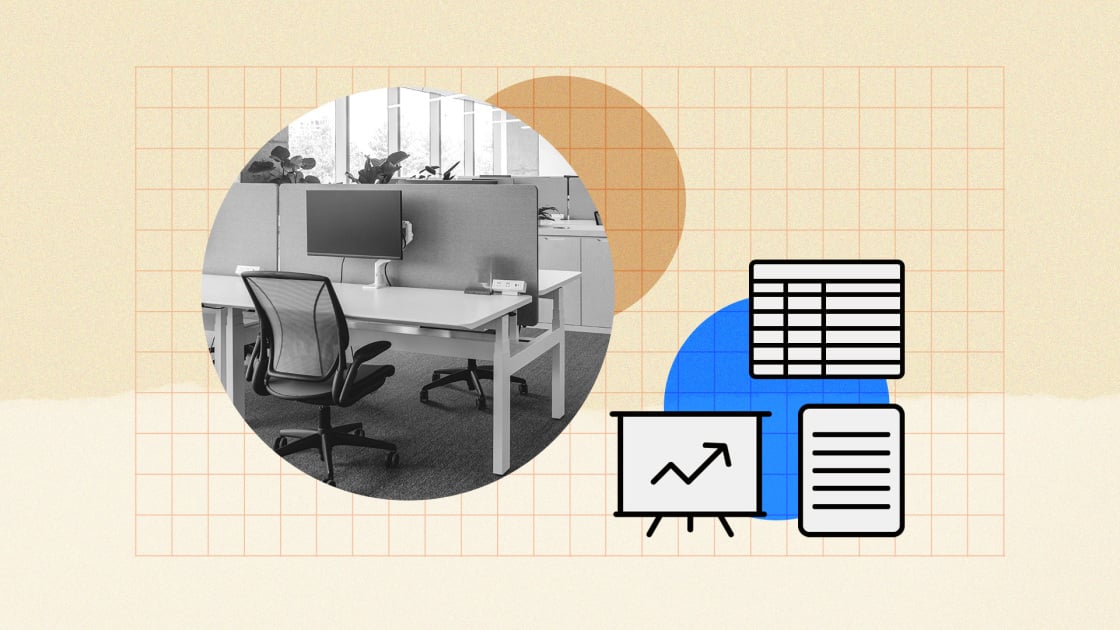
Here at PCMag, we started putting word processors to the test in 1986. And we’re still at it. Today, office suites generally refer to packages of software that contain at least apps for word processing, spreadsheets, and presentations. Microsoft 365, the current name for what used to be Office 365 or Microsoft Office, is the colossus of office suites and the one that much of the world uses by default. It’s also one of our top picks, earning an Editors’ Choice award alongside Google Workspace. But that doesn’t necessarily mean either one of those is the right suite for you. We’ve tested workalike and work-almost-alike suites from Apple, Corel, The Document Foundation, SoftMaker, and Zoho to help you pick the best office suite for your needs.
Deeper Dive: Our Top Tested Picks
Best for Complete Office Productivity
Microsoft Office Professional 2021
Pros & Cons
Buy-once, use-forever version of Microsoft Office
By far the most powerful office suite
Includes access to web and mobile versions
Cleaner interface with no new learning curve
Microsoft Word’s automation features are intrusive and hard to control
Outlook can seem bloated and unwieldy
Some features are deeply hidden in obscure menus
Why We Picked It
Microsoft Office, now known as Microsoft 365, is the collection of office productivity tools to beat. This suite is mature, rich with features, and so widely used that you never have to even think about compatibility. Free versions of mainstay apps, like Word and Excel, are available online. Support for real-time collaborative editing is even more flexible than it is in Google’s apps because with Microsoft the documents can be on a Microsoft SharePoint Server, in a personal OneDrive folder, or on Dropbox.
Who It’s For
The Professional version of Microsoft 365 is aimed squarely at business users.
Specs & Configurations
Opens/Saves Microsoft Formats
Learn More
Microsoft Office Professional 2021 Review
Best for Continuous Updates
Microsoft 365
Pros & Cons
The most powerful, feature-rich office suite
Smooth collaboration features
Distraction-free focus view in Word
Convenient automated features in Excel
Regular updates with added features
Includes access to web and mobile versions
Outlook’s new version lacks essential features from the old version
Word’s automation features are intrusive and hard to control
Some features are deeply hidden in obscure menus
Why We Picked It
Microsoft’s productivity apps are the best at what they do, bar none. For getting any kind of work done, they are top-notch. Mobile apps and web apps make them accessible anywhere. If you need to get serious work done in documents or worksheets, Microsoft’s suite is not merely worth the money, but an amazing bargain.
Who It’s For
Home users and very small businesses will find Microsoft 365 Personal an excellent deal. When you account for not only the apps but also the storage space that comes included, a subscription is well worth the price.
Specs & Configurations
Opens/Saves Microsoft Formats
Learn More
Microsoft 365 Review
Best for Enterprise Features
Google Workspace
Pros & Cons
Elegant office tools
Works the same on any browser
Fine-tuned collaboration and revision-tracking features
Corporate-friendly user management
Online-only apps
Less powerful than comparable desktop apps
Offline editing requires Chrome and advance planning
Why We Picked It
Google Workspace has plenty to offer any organization that needs a collaboration-ready office suite, a website, shared calendars, and mail services. Google Workspace is cloud-only, unlike Microsoft’s apps. Whether this is an advantage or disadvantage depends on your needs. Cloud-only apps are better if you want to assure that everything produced by your organization is always available in the cloud. For its ease, elegance, speed, and depth, Google Workspace is a powerful choice.
Who It’s For
The Workspace version of Google’s productivity suite is for businesses. It’s only for organizations that are willing to have all their files and apps hosted in the cloud.
Specs & Configurations
Opens/Saves Microsoft Formats
Learn More
Google Workspace Review
Best for Apple Users
Apple iWork
Pros & Cons
Simple, elegant interface
Unique canvas-style format for worksheets
Tight integration with Apple’s mobile platforms
Powerful graphics features
Free
Native file formats won’t open in any other apps
No multi-chapter support in Pages
No user-created functions in Numbers
Why We Picked It
We admire Apple’s office apps for their sheer beauty and ingenuity. Pages, Numbers, and Keynote all take a unique graphic-centric approach.
Who It’s For
Apple’s apps do come up short on some features, but if they are sufficient for your needs, they’re a pleasure to use. And some of the apps have unique features that you won’t find elsewhere—although relatively few users will need them. If you live and work in Apple’s ecosystem and like the convenience of, for example, taking a photo on your phone and inserting it into a document or worksheet on your Mac, then you should use the iWork apps.
Specs & Configurations
Opens/Saves Microsoft Formats
Learn More
Apple iWork Review
Best for Precise Formatting
Corel WordPerfect Office
Pros & Cons
Unique control over formatting and other features
Powerful support for long documents
Builds complex documents from the wizard interface
Specialized legal features and ebook publishing
Imports and exports Microsoft and legacy formats
Outdated interface
No mobile or Mac versions, only Windows
Can’t easily replace formats like underline and italic
Spreadsheet and presentation apps lag behind the competition
No real-time collaboration support
Why We Picked It
What sets apart the WordPerfect Office suite from others is the fact that its namesake word processor, WordPerfect, is the only office app that gives you total control over every detail of the documents you produce. The suite comprises two more apps, Quattro Pro (a spreadsheet app) and Presentations.
Who It’s For
Corel WordPerfect Office is for anyone who needs an alternative to Microsoft’s apps, in particular for highly specific formatting needs. It’s also only for Windows users, as there is no version for Mac.
Specs & Configurations
Opens/Saves Microsoft Formats
Learn More
Corel WordPerfect Office Review
Best Value
SoftMaker Office
Pros & Cons
Powerful, elegant alternative to Microsoft 365
Speedy, reliable performance for most tasks
Highly customizable ribbon or menu-based interface
Opens legacy documents that Microsoft Office apps can’t
Optional version backup
Apps for Windows, macOS, Linux (plus full-featured mobile apps)
Lacks web apps and collaboration features
Limited document-viewing options
Slow performance with huge worksheets
Grammar-checking only for German text
No recorded macros, and scripted macros available only for Windows version
Why We Picked It
Softmaker’s productivity suite is the best desktop-based alternative to Microsoft 365. It has more of a presence in Europe than in the US, but SoftMaker should be at the top of your list if you don’t want to use Microsoft’s apps. You get high compatibility with Microsoft documents; fast performance; and a mostly clean and efficient interface. It’s available for Windows, macOS, Android, iOS, and Linux systems, with slightly different feature sets on each platform.
Who It’s For
Since Softmaker doesn’t have online apps or support collaboration, it’s best for people who work solo.
Specs & Configurations
Opens/Saves Microsoft Formats
Learn More
SoftMaker Office Review
Best for Online Collaboration
Google Docs, Sheets, and Slides
Pros & Cons
Free
Simple, elegant interface
Web-based features like voting-by-emoji and dropdown lists
Easy-to-use revision history
Complex preparation needed before working offline
Limited feature set compared to desktop suites
Awkward track-changes feature
Slow operation with most and can’t open some large files
Why We Picked It
Docs, Sheets, and Slides, among a few other apps, make up Google’s productivity apps for home users. We love their best-in-class collaboration and revision-tracking features. While Docs, Sheets, and Slides are only available as web apps, they are highly convenient to use.
Who It’s For
This version of Google’s productivity apps is for home users and students. It’s a wonderful group of apps to use if you are able to work almost exclusively online.
Specs & Configurations
Opens/Saves Microsoft Formats
Learn More
Google Docs, Sheets, and Slides Review
Best for Open-Source Document Editing
LibreOffice
Pros & Cons
Free and open-source
Offers desktop apps for Windows, macOS, and Linux
Can import and convert almost any legacy document
Less stable on Macs than rival suites
No online collaboration features
Confusing and overstuffed interface
Why We Picked It
LibreOffice is an impressive achievement that keeps improving with each incremental release. It still suffers from a clunky interface, despite some recent improvements, and it crashes more than it should. But it’s your best choice for free, open-source office apps.
Who It’s For
LibreOffice is for people who want open-source software. In particular, open-source software tends to be appealing to government offices, financial firms, and other privacy-conscious users, because they can examine the source code for vulnerabilities. It’s also an excellent choice for anyone with older documents in outdated formats, as LibreOffice can usually open them.
Specs & Configurations
Opens/Saves Microsoft Formats
Learn More
LibreOffice Review
Best for Budget-Friendly Online Apps
Zoho Office
Pros & Cons
Full-featured office apps with clear interface
Google-style revision history and collaboration features
Easy access to advanced features like document fields
Elegant graphics
Proprietary file format and mostly online-only access
Inconsistencies between desktop and web-based apps
Performance glitches in synchronization app
Why We Picked It
Zoho Office is a flexible, inexpensive, and high-powered office suite. It comprises the office apps found in Zoho Workplace, which is a larger business package of products and services, including email and storage. Zoho Office is an appealing alternative to the office suite it most closely resembles—Google Docs, Sheets, and Slides (aka Google Docs) and the corporate-level Google Workspace. Like Google, Zoho stores your data almost entirely online, with limited ability to work offline.
Who It’s For
Zoho Office is squarely best for corporate users who need its collaboration and built-in workflow features at a low price. Since its apps are largely cloud-based, you need to be comfortable putting your data into the hands of a big corporation, in which case, Zoho Office is definitely worth considering.
Specs & Configurations
Opens/Saves Microsoft Formats
Learn More
Zoho Office Review
Buying Guide: The Best Office Suites for 2024
How Much Do Office Suites Cost?Some office suites—such as those from Apple, Google, and LibreOffice—are free. SoftMaker also offers a free version. Others, such as Corel WordPerfect, require you to pay a one-time cost. Google Workspace is a subscription-based service (we refer to the free version as Google Docs, Sheets, and Slides), while Microsoft 365 and SoftMaker Office both offer standalone and subscription-based versions. The cost of a subscription depends on how many devices you need to use the software on, as well as which apps you need.With any subscription-based office suite, your apps automatically stay up to date with all the latest features and security updates. That’s an important benefit, but if you don’t really care about getting the absolute newest updates, you might prefer to purchase a static standalone version. Many office suites offer the latest version to existing users at a discount, so you might not need to pay full price when you decide it’s time for an upgrade.What Do You Get in an Office Suite?Three apps remain the core of every office suite: a word processor, a spreadsheet editor, and a presentation app. Depending on the suite, and, in some cases, depending on which version of a suite you choose, you also get a mail and calendar app, a database manager, PDF-editing software, a note-taking app, website creation tools, and any of a dozen miscellaneous apps and services that cover everything from video conferencing to form-building.One thing that all of today’s suites have in common is that their core apps—the word processor, spreadsheet, and presentation app—share much of their underlying code. That means, for example, that the drawing tools in the presentation app are typically also available in the word processor and spreadsheet app. Also, the core apps typically share a similar interface, so you can move from one to the other without difficulty.Should You Use Cloud or Local Apps? One important decision to make before you choose an office suite is whether you want to work online, offline, or both. Both types of software have advantages. For instance, online apps allow you to collaborate with others and can help ensure that your files are available everywhere. Local apps are typically more powerful and reliable, however. Corel WordPerfect, LibreOffice, and SoftMaker Office all lack web versions and confine you to working on documents on your local machine. Google’s commercial and consumer apps, by contrast, are web-first experiences. For instance, all the apps within those suites are available via a browser and every document you work on is saved to cloud storage. Although you can work on Google Docs files offline, that’s not as viable a solution as downloading full-featured, local-disk versions of apps. Microsoft 365 offers the best of both worlds. By default—though it’s easy to change this—Microsoft’s apps save documents to its cloud storage service, Microsoft OneDrive, which allows you to keep copies of your documents both offline and in the cloud. Microsoft makes it easy to edit and access your documents either online through a browser or locally through top-notch desktop apps. Apple’s iWork apps (Page, Numbers, and Keynote) are also available online, as well as on macOS, iOS, and iPadOS devices. Apple, unlike Microsoft, doesn’t provide Windows or Android versions of its office apps.What File Conventions Do Office Suites Use?For better or worse—and we think it’s mostly for better—Microsoft 365 sets the standard for document formats; all other suites let you save documents in Office’s file formats.The only document formats that every suite we reviewed can handle are Microsoft’s Word and Excel formats. You can set up your non-Microsoft apps to save in those formats, but you’ll typically need to swat away message boxes and other warnings when you do. If you only share documents within an organization standardized on non-Microsoft formats, this isn’t an issue. In fact, some security-conscious users or businesses may prefer to keep potentially sensitive documents exclusively in LibreOffice’s open-source formats. However, if you frequently send documents to recipients outside your organization, watch out for compatibility problems.Google’s apps have a unique way of handling file types. You can download Google’s documents in standard formats, such as those used by Microsoft 365 or LibreOffice, but the originals that are saved to the cloud can only be edited in Google’s web and mobile apps (with some special exceptions). All of the apps within Apple’s iWork suite use proprietary formats, which makes sharing difficult.
Recommended by Our Editors
Should You Use an Alternative to Microsoft 365 or Microsoft Office? When deciding on an office suite, you should consider whether you are picking one for yourself or your whole organization. If it’s the former, use whatever feels most comfortable. If you do choose anything other than Microsoft 365 (the online subscription version of Microsoft’s killer suite or Office 2021 (the buy-once-and-use-forever local software version) and plan to send your files to anyone else, be prepared to set up your suite to export files in the standard Microsoft Office formats.If you’re choosing an office suite for a small business or a large organization, then matters get more complicated. Microsoft 365/Microsoft Office 2021 is the most effective, reliable, and easiest to use of all the suites, but it has two disadvantages: First, it’s expensive. Second, you may have strong reasons to avoid proprietary software.If you insist on open-source software, then LibreOffice is your only serious choice. It does suffer from a clunky interface with menus that can confuse even expert users. If you want free software and you use a Mac, Apple’s iWork apps might be a good fit (those apps are available in a browser, too, but they’re best on a Mac). For free software on any other desktop OS, consider SoftMaker Office’s free version. If you’re content with cloud-only software, then Google’s apps are powerful and intuitive. If you’re in an industry or research field that uses WordPerfect, then Corel’s suite is the only choice. Microsoft’s suite, in whichever version, clearly leads the field, but it’s not for everyone. Unfortunately, there’s no clear preference among the alternatives, but you can test them all, including Microsoft 365, with free or trial versions.






