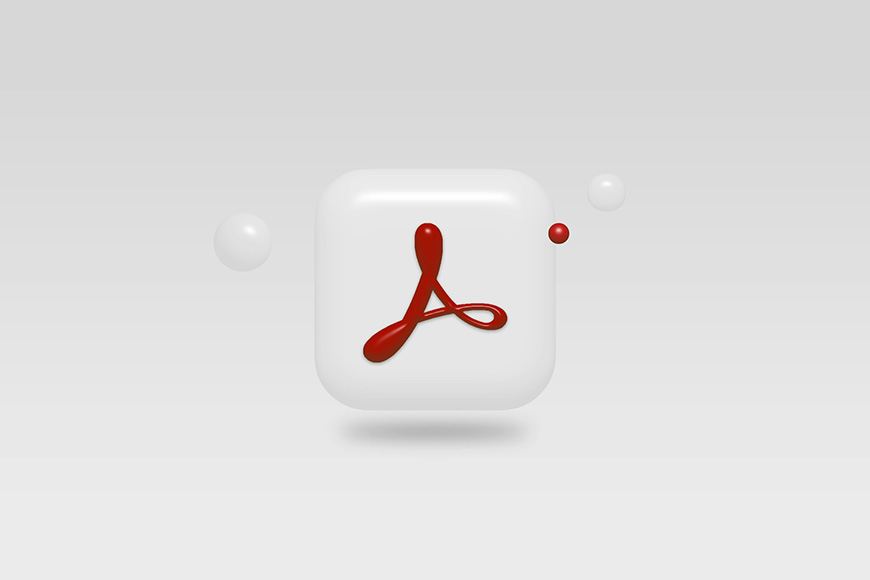
PDF files are among the most commonly used digital document formats, and Adobe Acrobat is one of the most popular PDF platforms because of its powerful editing capabilities.
In this article, you’ll discover how to get Adobe Acrobat, explore its different versions, and learn how to edit your PDF documents – whether you’re fixing a typo or manipulating images.
What is Adobe Acrobat?
Credit: Adobe Inc., CC BY-SA 4.0, via Wikimedia Commons
Adobe Acrobat is a productivity app that works with PDF files.
Acrobat is available for different platforms and devices. An Adobe Acrobat plan includes the Acrobat desktop software, Acrobat online tools, Acrobat Reader mobile app, and the Adobe Scan app.
Using these products, you can view, edit, print, and share PDF documents from any device, anywhere you are.
What is the difference between Adobe Acrobat Standard and Adobe Acrobat Pro?
You can download and use a limited version of Adobe Acrobat for free. To edit PDF files, however, you need a paid version – either Standard or Pro.
Here are the key features to help you decide which version is right for you. You can visit the Adobe website to review the full list of features.
Shared features
These are the most popular features in Acrobat Standard and Acrobat Pro.
Edit text and images
Reorder and delete pages
Convert and export PDF files into other popular formats
Create, fill, sign, and send forms
Sign documents and request signs
Password-protect documents
View and comment on PDFs
Manage files online across devices
Create PDF files from documents and images
Turn photos into PDFs
Combine multiple documents into a single PDF file
Recognize text on scanned documents and highlight potential errors
Automatically fix images
Remove hidden, sensitive information
Use on mobile devices
Top features exclusive to Acrobat Pro
These are some of the most notable advantages of Adobe Acrobat Pro.
Edit and search scanned documents
Permanently remove visible, sensitive information
Compare two versions of the same file
Add your logo
Upload PDF forms to create web forms
Measure the distance, area, and perimeter of objects
Guided actions
Convert and validate documents to comply with ISO standards
Create and validate documents to meet accessibility standards
Add audio, video, and interactive objects
How much does Adobe Acrobat cost?
Adobe Acrobat, like other Adobe solutions, works on a subscription basis. You can decide how you want to pay and how long you want to commit; this will determine the cost.
Individual Plans
Acrobat Pro – Annual prepaid – US$239.88/yr.
Acrobat Standard – Annual prepaid – US$155.88/yr.
Acrobat Pro – Monthly paid annual plan – US$19.99/mo.
Acrobat Standard – Monthly paid annual plan – US$12.99/mo.
Acrobat Pro – Monthly paid, cancel anytime – US$29.99/mo.
Acrobat Standard – Monthly paid, cancel anytime – US$22.99/mo.
Adobe also offers business subscriptions and special prices for students and teachers.
If you order the Adobe Acrobat AI assistant for any plan before September 4th, 2024, you can purchase it at the early-access price of US$4.99.
Acrobat Mobile
The free version of Acrobat Mobile allows you to view, highlight, and comment on PDFs, as well as fill out and sign forms. To edit a PDF, you need the Premium version, which you can purchase yearly or monthly.
How to edit a PDF in Adobe Acrobat?
How to edit a PDF?
Launch Adobe Acrobat.
Click Edit PDF to open the edit tool.
Click on the Select File button, then use the browser to find and select the PDF file you want to edit and click Open.
You can click on the different elements on the document to select them and open the editing tools available for each type of element.
Once you’re satisfied with your edits, click on Close.
Use the Save feature to overwrite the previous version of the document and save the edits. Alternatively, use Save As to keep the original document intact and save the new version separately.
How to edit a PDF in Adobe Acrobat using your phone?
Launch the Acrobat app on your phone.
On the Home page, tap the Plus icon on the bottom right of the screen.
Select Edit PDF on the menu.
Choose the file you want to edit.
Select one of the editing tools available at the bottom of the screen. The basic tools available in the free version are visible in the menu bar. If you have a paid plan, tap on More Tools on the right of the menu to access the premium tools.






