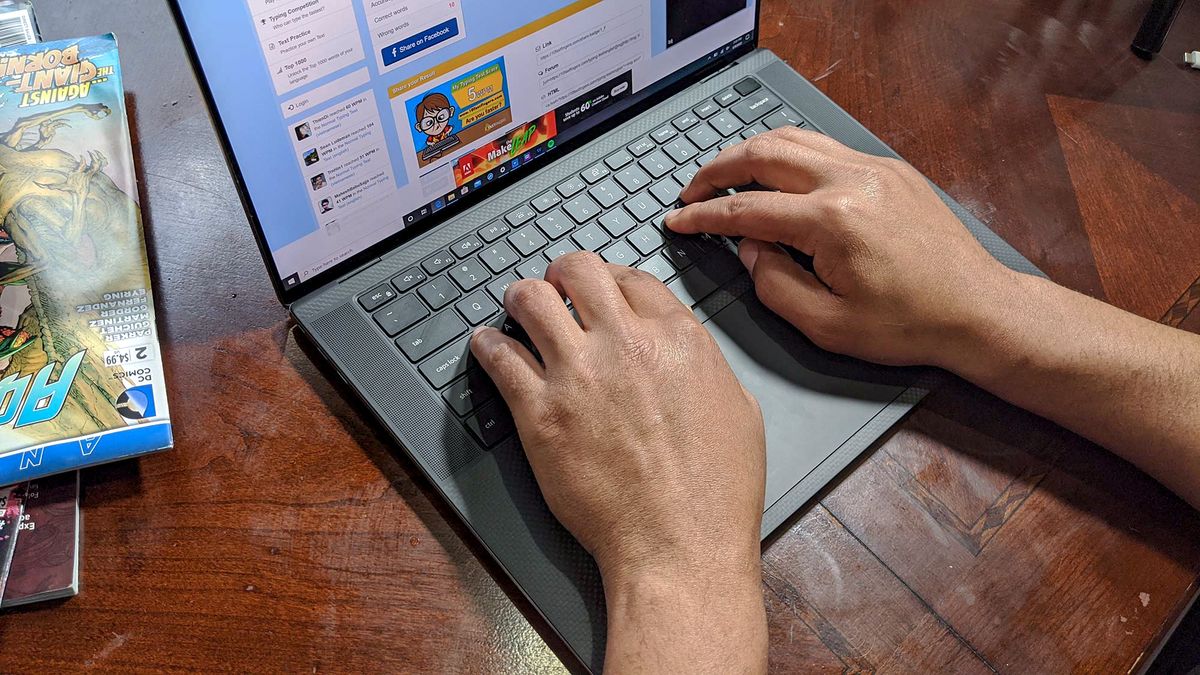
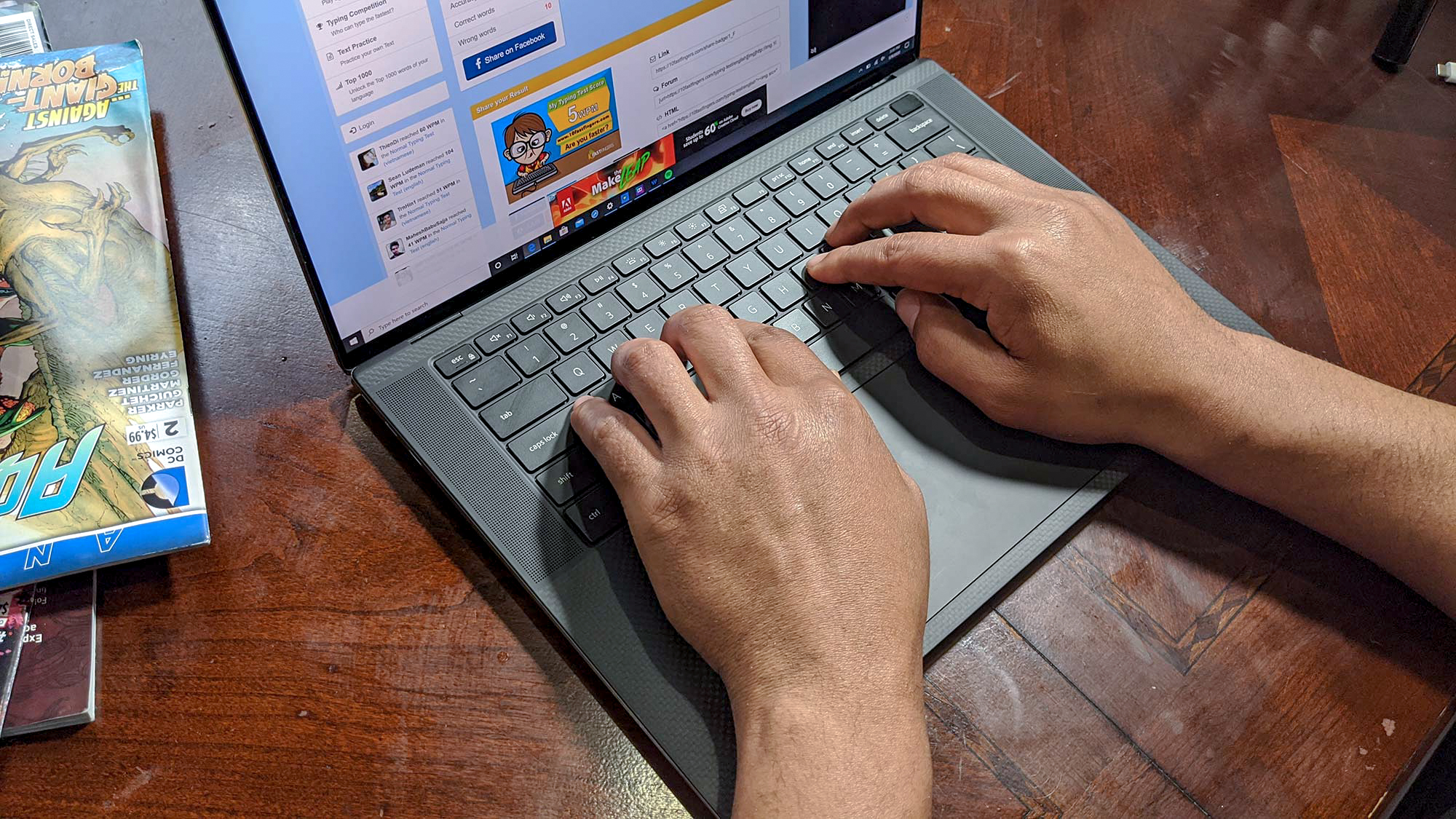
Microsoft 365 apps can be incredibly helpful for work, school, and personal use, but unlike Google’s tools, they’re hidden behind a subscription. That means no Microsoft Word, Excel, or PowerPoint, unless you pay up.And sure, there’s usually a free, cloud-based Google tool that mimics what many Microsoft 365 tools do (Google Docs, Sheets, Slides, etc.) but sometimes you just need the classics.If you’re itching to use all that Microsoft 365 has to offer but don’t feel like forking over your hard-earned money, we’ve compiled several methods that can get you to the PowerPoint promised land, sans credit card. Here’s what you need to know.Use your student or educator statusIf you’re a student or a teacher with a school email address, you can grab Microsoft 365 apps absolutely free, no strings attached.1. Head to the Microsoft 365 Education website.2. Click the blue Get Started button on the home page.(Image credit: Future)3. Enter your school email address, and click Sign up to continue.Get our in-depth reviews, helpful tips, great deals, and the biggest news stories delivered to your inbox.(Image credit: Future)Microsoft uses an automated verification process to verify your school email address, so typically, you’ll be granted access instantly. In some cases, your email might need to be manually verified and it could take up to a month to verify your institution’s eligibility.After your school email address is verified, you’re free to start using Microsoft 365 apps for free. As long as you’re a student or educator with a school email address, you’ll be able to access these apps at no cost. You will occasionally be asked to re-verify your status to keep the subscription going.Use the free versions of Microsoft 365 appsIf you’re not a student or teacher and can’t utilize the handy Office 365 Education apps for free, don’t fret just yet. There’s still a way anyone can use Microsoft 365 apps at no cost, with only a slight catch.1. Navigate to the Microsoft 365 website.2. Click Sign up for the free version of Microsoft 365 on the home page.(Image credit: Future)3. Enter your email address. If that email address is already associated with a Microsoft account, you’ll be prompted to sign in.4. Once you’re logged in, click on the Services & subscriptions tab on the left side.5. Scroll down to the bottom of the page, and click Use Microsoft 365 for the web. Here, you’ll be able to play around with free, limited versions of Word, PowerPoint, Excel that have enough functionality for most people.The only small catch with using these free, web-based versions of Microsoft 365 apps — other than their limited feature sets — is that you can’t use them offline. But if you’re constantly around an internet connection, this won’t be an issue.After analyzing the apps in our Microsoft 365 review, the service earned an impressive 4.5 out of 5 stars. So, if you end up needing to pay for Microsoft 365, it’s not the worst deal in the world. A personal subscription costs $69.99 a year, while a family subscription costs $99.99 a year.That’s not a ton of money outright, but over the course of a few years that total starts to add up.






