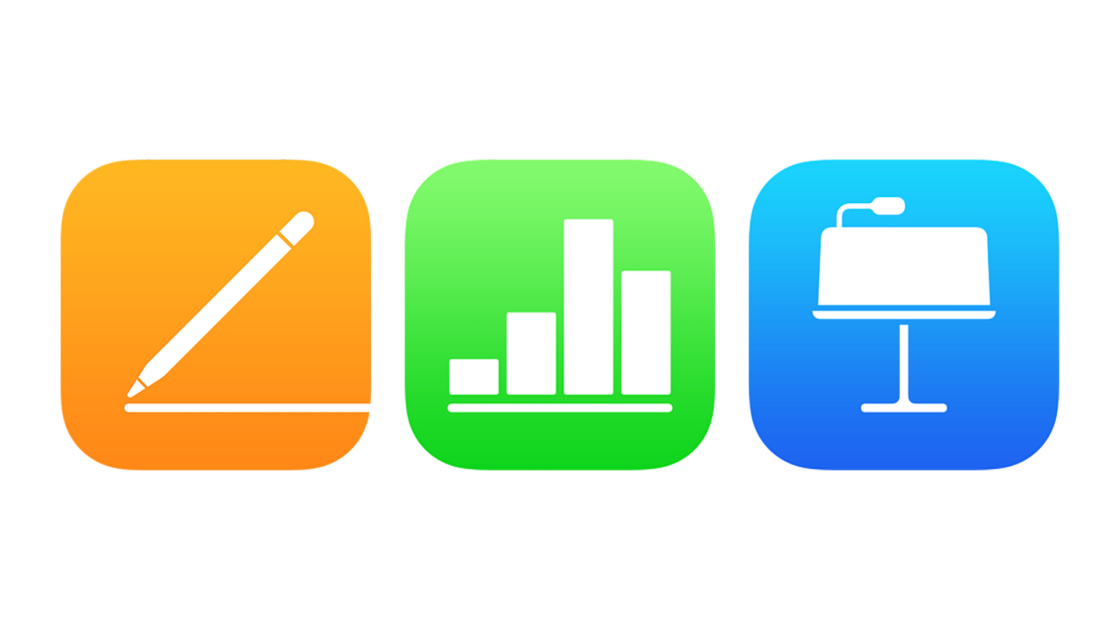
Apple’s iWork office suite is free, attractive, and powerful, but it may not be what you want if you need to share documents outside the Apple ecosystem. What Apple’s website calls iWork is what Mac and iOS users know as the separate Pages word processor, Numbers spreadsheet, and Keynote presentation app. They’re tightly integrated with each other and with macOS and iOS, and they have convenience and graphics features you won’t find elsewhere. If you own a Mac, an iPhone, or an iPad, they may be all the office software you need. If you collaborate with Windows users, though, look elsewhere. For on-and offline work, our Editors’ Choice winner is Microsoft 365. For offline-only work, our Editors’ Choice winner is Google Workplace. Both of our top choices work with systems running both Windows and macOS.How Much Does iWork Cost?When Apple first introduced the suite in 2005, you could buy iWork in a box, but it has long since turned into separate macOS and iOS apps. Anyone can sign up for a free iCloud account, which lets you use the Pages, Numbers, and Keynote browser apps. If you own an Apple device, the three apps are free to download, and they come preinstalled on desktop systems. If not, you’ll have to stick to the browser apps; non-Apple-device users get just 1GB of online storage for free, while users of iOS or macOS devices get 5GB. If you need more storage, Apple offers 50GB for $0.99 per month, 200GB for $2.99 per month, or 2TB for $9.99 per month.
Free Microsoft accounts also get 5GB of storage and access to its Word, Excel, and PowerPoint web and mobile apps (iOS and Android). To download the desktop apps, you must sign up for a Microsoft 365 plan, which costs $69.99 per year for the Personal plan. This gives you 1TB of storage. If you don’t need either of those but do need more storage, a Microsoft 365 Basic account costs $1.99 per month or $19.99 per year and gets you 100GB of cloud storage as well as ransomware protection.
(Credit: Apple/PCMag)
A free Google account gets you 15GB of storage and the ability to use its online-only office apps, Google Docs, Sheets, and Slides. Google One accounts range from $19.99 per year for 100GB to $99.99 per year for 2TB. The storage is shared among Google Docs, Gmail, and Google Photos, and it includes a VPN. For $7.20 per month per user, businesses can get the Google Workspace Business Starter plan, which includes 30GB of storage.
The iWork apps are probably the best free office apps you can find for macOS laptops and desktops. But if you’re willing to pay for Microsoft’s 365 suite, you get a word processor and a spreadsheet that are more powerful and more flexible than their Apple-only counterparts and make it easier to share data outside the Apple ecosystem. If you want free software, you can always use the no-cost open-source LibreOffice on a Mac, though it’s buggier and more awkward than the Apple or Microsoft alternatives. As for portable apps, if you use iOS, the choice is simple: Use Apple’s portable iWork apps if you use Apple’s macOS iWork apps, and use Microsoft’s apps on your phone or tablet if you use Microsoft’s apps on your desktop. You can also use the somewhat sluggish browser-based versions of the iWork apps in any browser if you sign up for a free Apple ID account.The Biggest Downside of iWorkIf you find Apple’s apps sufficient for your needs, they’re a pleasure to use and offer unique features you won’t find elsewhere—notably the graphics-rich worksheets with refreshingly clear navigation controls in the Numbers app. Relatively few users will need these extra features, however, and your Windows-using colleagues will only be annoyed when you send them files saved in the iWork app’s native format, which no Windows app can open. This is because each of the iWork apps uses proprietary formats, which means Pages documents won’t open in any app except for Pages (or Pages running in a browser), and Numbers and Keynote documents will open only in Numbers or Keynote. If you send a Pages file to a Windows user, they won’t be able to read it unless they sign up for an Apple ID, save the file to their iCloud drive, and then open it in a web browser. Forcing your colleagues to deal with these formats won’t make you popular, but you can at least export a Pages document in Word, RTF, or PDF formats and share it like any other standard document. Note that the document probably won’t look the same if you reimport it to Pages with any changes that your colleagues made using Word or some other app. All other major desktop-based word processors let you use Microsoft’s format as their default format for saving files, making your documents easy to share with anyone else. Apple doesn’t offer this convenience.
(Credit: Apple/PCMag)
Seamless Workflow Across Apple DevicesPages, Numbers, and Keynote are full of features that make them seamless to use across Apple’s entire ecosystem. For example, you can insert a photo, scanned document, or free-form sketch that you created on an iPad into a document on your Mac. With a few clicks, you can scan a document using the camera on your iPhone and insert the scanned text or table into your document. Apple’s collaboration features work smoothly, which lets users avoid the need to export a document to share it. Instead, you could edit it in Pages while a colleague edits the same document in a web browser. Like Microsoft and Google, Apple lets you browse through all revisions of your documents. When you click on File > Revert To… in the desktop versions of Apple’s apps, Apple’s elegant Time Machine interface opens, and previous versions of the document appear as a stack that you can browse through. You can either restore an old version or simply copy text or graphics from it and paste the old text into the current version.Elegant and Flexible CanvassesPages, Numbers, and Keynote all use a similar interface, with a toolbar at the top that isn’t cluttered with options like Microsoft’s Ribbon. The apps’ optional sidebars—again unlike Microsoft’s—feature easy-to-find controls for changing their display options. The desktop and mobile apps respect your operating system’s light or dark system preference, but the browser-based versions don’t offer that capability.I’ve tested and reviewed most, if not all, of the word processors available, and they’re designed for you to start typing at the top of the page and then continue typing until the end of your document. Pages acts that way by default, but you can switch to a Page Layout mode, which resembles a lightweight version of layout and publishing apps, such as Adobe InDesign. In this mode, you need to create a box on the page before you can start typing text, but you can drag text boxes and images anywhere on the page. Apple’s recent updates have made Page Layout mode impressively easy to use, so you can now publish to Apple Books using facing-page layouts and reposition pages in a document by dragging its icon in the sidebar. Somewhat confusingly, when you want to start with a blank page, Apple now offers two blank layouts, one labeled Blank and the other labeled Blank Layout. If you choose the Blank Layout template, you get an empty page, and you have to insert a text box before you can type text. If you choose the Blank template, you get an empty word-processing document with margins and a text field ready for typing in.Competitors’ spreadsheet apps create one or more tabs (essentially pages), each with a glorified table of rows and columns starting at the upper-left corner. In contrast, each tab in Apple’s Numbers is a wide-open canvas and behaves like Page’s Page Layout mode. In other words, you have complete flexibility as to where you position tables and graphics. Other spreadsheets start with a grid of numbered rows and lettered columns. Numbers doesn’t display a grid until you insert a table, and then the top row of letters and left column of numbers don’t appear until you click in the table. Unlike the generic tables in other spreadsheets, Numbers lets you insert checklist-style tables and tables already formatted for stock prices.
(Credit: Apple/PCMag)
Pages: Beyond Mere Writing Apple’s Pages word processor has a double personality. It’s either easy and intuitive or complex and frustrating. If you want to create a document with impressive typographic styles as well as images and videos inserted from your computer or the web, then Pages gets the job done quickly and impressively. You can insert an audio clip by choosing Audio from the menu and speaking into your Mac’s microphone. Like Apple’s other office apps, Pages offers a selection of professionally designed templates that look better than anything you can create on your own. However, adapting them to your own purposes is almost impossible, which limits their utility. You can, at least, create custom templates from any documents you make to help save you from a lot of formatting effort later.Your document can fill the app’s window, or you can enable various sidebars, as mentioned earlier. The left-hand sidebar can show comments, page thumbnails, and document-wide features like a table of contents. You can also open a right-hand sidebar with formatting and layout controls. Like most other word processors, Pages lets you divide a document into sections, each with a different layout. All this works well for simple layouts and short documents, but things get more difficult if you try to create something lengthy and complex.One Apple-only feature in Pages and the rest of the suite is the ability to import and resize—but not create—3D objects in any variety of the USD (Universal Scene Description) format. The screenshot below shows a USDZ file copied from the web and dropped into a Pages document. I found it easy to click on the animation icon in the middle of the image, rotate the image in all three axes, and resize it from its border. A sidebar lets you set the precise angles of rotation.
(Credit: Apple/PCMag)
Pages is the only advanced word processor that lacks a draft view, and it doesn’t have the feature in Microsoft Word and Corel WordPerfect that hides the top and bottom margins while you’re working in ordinary page view. This means that Pages doesn’t give you any way to hide the blank space at the head and foot of your pages while you’re working on a long document. If you type a sentence that extends across a page break, you must shift your vision down an inch or more of headers, footers, and blank space to finish reading that sentence. The iOS version of Pages lets you select a Screen View option that hides most page formatting and lets you scroll through the text of a document in the same way you can scroll through a web page. When the macOS version gets a similar feature, then Pages will be a lot more usable as a word processor for long documents.Every major office suite adds features with each new version, but Pages is the only one that lost important features during an update and is only now getting them back. Way back in 2013, Apple overhauled Pages and Numbers with an entirely new file format. During the process, Pages lost its mail merge feature but got it back nine years later in an elegant menu-driven implementation that’s easier to use than rival suites. Pages has also finally restored the linked-textbox feature in its Page Layout option. This lets you flow text from a box on one page to a box on another and, typically for Apple, makes the job effortless by using colored, numbered icons that make it easy to see which box on one page is linked to a box on the other.Pages and the other iWork apps also support Apple’s Scribble feature; the app will convert words you write with the Apple Pencil on an iPad into editable text. On any iOS device, you can add drawings with a pencil or your fingertip, too. Apple’s apps also support instant translation of selected text and instant text selection from photos and images.Pages, unlike LibreOffice’s and Corel WordPerfect’s word processors, doesn’t have a master document feature that lets you edit chapters in separate files and combine them temporarily to print or export a complete book. Microsoft Word officially supports this feature, but its implementation is so buggy that you won’t find it in the app’s menu. Pages, like the current version of Microsoft Word, lets you type in an equation, but you can’t select equation symbols from a palette as you can from all other major office suites.Numbers: Crunchy, But ElegantThe Numbers spreadsheet app won’t tempt high-powered business or scientific users away from Excel, but for everyone else, it’s the easiest-to-use spreadsheet software ever made and by far the most beautiful. Numbers’ elegant rounded boxes for row and column numbers and its lucid formula-building bar are wonders to behold.Numbers makes it easy to create graphic-rich worksheets, and it has built-in conveniences that correspond to advanced, expert-level features in Excel and Google Sheets. For example, Excel and Sheets let you select a range of cells and give it a name that you can use instead of the letters and numbers of cell addresses. Numbers makes this easier: If your table has a header row or column, you can use any of the names in the header cells to represent the data in its row or column. Excel’s and Sheet’s capabilities are more flexible because you can give a name to any range of cells, but Numbers’ implementation is simpler to grasp, especially for beginners.
(Credit: Apple/PCMag)
Every few months, a new release of Numbers brings its data-crunching features closer to Excel’s. Numbers fully supports pivot tables—tables that offer different views of data aggregated in larger tables—and “radar charts” that display multiple variables. In the past few years, Numbers has added a function for non-periodic scheduled cash flows and now makes it possible to use regular expressions in formulas. Apple hasn’t said anything specific about this, but it’s clear that Apple is working hard to convince Mac users that Numbers can do the same jobs that Excel can do. The most notable difference between Excel’s powers and Numbers’ is that Excel now supports lambda functions—meaning functions that you can create on your own and then use anywhere. Google Sheets has a similar feature in its custom scripts. Numbers users are still waiting.Numbers’ underlying canvas metaphor has lots of appeal, even for traditional spreadsheet users. You can put images and text anywhere on the canvas. Formulas are color-coded and easy to read, rather than just a string of numbers and letters. If you create multiple tables on the same canvas, they work like multiple tabs in a traditional worksheet. With Apple’s typically dazzling graphic abilities, Numbers lets you create interactive charts that show different values as you drag a slider to represent different ranges of data.
(Credit: Apple/PCMag)
Keynote: Powerful, Pretty Presentations Apple claims that Keynote is the most beautiful presentation app, and that’s probably right. Compared with its only full-featured rival, Microsoft’s PowerPoint, Apple wins in the elegance of its templates and the sometimes exhilarating clarity of its interface. In comparison, Google Slides, Libre Office Impress, SoftMaker Office Presentations, and Corel Presentations are underpowered and lack many features. Keynote, like the rest of the suite, keeps adding features that make advanced use of Apple’s hardware. For example, in the Mac version, you can now include a video of yourself in a slide or display the screen of a connected iS device, and you can switch control of a shared presentation to other participants.Here is one example of Keynote’s excellence: When you want to show only part of an image in a slide but keep the entire image in the file in case you decide to make adjustments later, Keynote gives you an Edit Mask option with a slider for reducing or enlarging the scale of the image while keeping it centered. PowerPoint gives you a similar Crop tool—though the name misleadingly suggests that you’ll crop the image permanently, with no easy way to keep the image centered while rescaling.Keynote and PowerPoint both include gasp-inducing transition effects, but Apple’s are slightly wittier. I especially like Keynote’s clothesline effect, which makes the outgoing and incoming slides seem to sway in the wind while moving from right to left. But you won’t choose a presentation app for its transitions. What may affect your choice is PowerPoint’s ability to change the layout of all the master slides in a presentation by changing a top-level master slide—a feature that ought to be in Keynote but, as far as I can tell, isn’t.
(Credit: Apple/PCMag)
Apple’s Mobile Office AppsApple’s mobile apps are just as elegant as their desktop and web counterparts. Their interfaces are slightly simplified, but if you dive into the menus, you’ll find all the same major features. For example, Apple’s mobile apps let you open documents in either editing mode or in a Reading View that lets you see more of your file on the screen and prevents inadvertent changes, or the mostly text Screen View that I mentioned earlier. Like the Microsoft and Google suites, iWork lets you use your phone to insert a photo or scan a document into your files. Apple goes one step further by letting you use your phone to add an image to a document on your desktop. Optimized Performance for MacsApple’s apps perform at about the same speed as rival desktop suites running on the Mac on most hardware, but on an Apple Silicon machine, they fly. Documents open instantly, and navigation through large files is almost instantaneous. Microsoft’s Apple-Silicon-native apps also run at top speed, but they’re not quite as speedy as Apple’s. All the browser apps from Apple, Google, and Microsoft struggle with large files and are sluggish, but that’s to be expected when you work online.Beautiful Productivity for the Apple FaithfulThe iWork apps keep getting better, and they’re unmatched for their graphical pizzazz. However, the suite’s lack of compatibility outside the Appleverse keeps it from earning an Editors’ Choice award. If you and your work never stray out of Apple’s world, keep Keynote, Numbers, and Pages handy for creating everything from graphics-rich worksheets to elegant presentations. Almost anyone else in today’s world of work and school is better off with Microsoft 365, even though you have to pay to use its desktop apps. Microsoft gives you essentially the same collaboration and platform flexibility that you get from Apple. Google Workplace can handle most of your productivity needs and is great for collaboration, though the suite’s online-only approach makes it less flexible.
Pros
Simple, elegant interface
Unique canvas-style format for worksheets
Tight integration with Apple’s mobile platforms
Powerful graphics features
Free
View
More
Cons
Native file formats won’t open in any other apps
No multi-chapter support in Pages
No user-created functions in Numbers
The Bottom Line
Apple’s iWork apps are free, sophisticated, and deeply integrated within its ecosystem. Their default file formats aren’t conducive to sharing with non-iWork users, however.
Apple Fan?
Sign up for our Weekly Apple Brief for the latest news, reviews, tips, and more delivered right to your inbox.
This newsletter may contain advertising, deals, or affiliate links. Subscribing to a newsletter indicates your consent to our Terms of Use and Privacy Policy. You may unsubscribe from the newsletters at any time.






