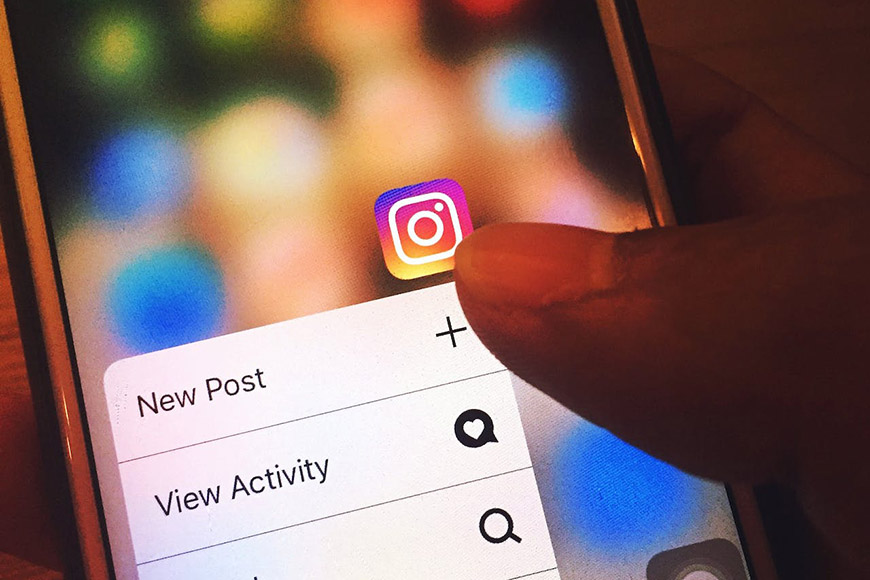
This guide will help you create eye-catching Instagram thumbnails that make your videos stand out and leave a lasting impression on anyone who sees them.
Have you ever browsed someone’s Instagram profile or scrolled your feed, only to be stopped in your tracks by a compelling image? That’s the power that a well-designed thumbnail holds.
If a picture paints a thousand words, then a thumbnail can do the same for a video.
It piques people’s interest, summarizes your content at a glance, and makes viewers hungry to see more.
In this post, I’ll show you how to create, design, and upload Instagram thumbnails that showcase your content and give your videos the attention they deserve.
Let’s go.
1. Choose High-Quality Images
Credit: Cottonbro Studio
There are a couple of things to keep in mind when creating click-worthy video thumbnails.
The first one is image quality. Whether you want to showcase your brand, tell a story, or make a statement with your thumbnail, do so with an image that’s attention-grabbing and high-quality.
Pay attention to your video thumbnail size and aspect ratio as well.
Thumbnails for Instagram Reels and IGTV videos need to be 1080px x 1920px at a 9:16 ratio, but in your gallery preview or grid, they appear with a 1:1 aspect ratio.
2. Tailor Your Design to Your Target Audience
Credit: Canva.com
You’ll also want to consider your ideal audience when designing your thumbnail.
Choose an easy-to-read video title, attractive color theme, and illustrations of your subject that arouse interest. When designing, try to position all vital text and images in the center.
One good tip is to use a text overlay with a bold and high-contrasting headline to hook viewers
Remember to consistently use your social media branding colors and official font if you have them.
Although it may be tempting, don’t go overboard with your design. Keep it clear and cohesive yet interesting.
For more design inspiration, you can view thumbnail templates and explore creative tools on third-party editing apps like Canva, Photoshop, and Adobe Spark.
3. Add Your Finished Thumbnail on Instagram
After you create a custom Instagram thumbnail, the last step is to add it to your video post. There are three ways to do this on Instagram:
Use the Cover Option
You can use the default option by opening Instagram, selecting the video that you want to post, tapping Next, and tapping Cover at the bottom right corner of your screen.
This option lets you choose your desired thumbnail out of the original frames in your video. Simply slide your finger on the video timeline and take your pick.
Edit Your Video
If you want to use a pre-designed cover image, a second option is to edit your video and insert your designed thumbnail in it for a few seconds.
This extra step allows you to select your pre-designed thumbnail using the Cover button that I mentioned earlier.
How Much Do You REALLY Know About Photography?! 🤔
Test your photography knowledge with this quick quiz!See how much you really know about photography…
Start Quiz
Your answer: Correct answer: Next
You got {{SCORE_CORRECT}} out of {{SCORE_TOTAL}}
Instagram Creator Studio
A third option is to use Instagram Creator Studio to publish your video. This online tool enables you to add video thumbnails of your choice without having to make them a part of your video.
Highly Recommended
8 Tools for Photographers
Check out these 8 essential tools to help you succeed as a professional photographer.
Includes limited-time discounts.
Learn more here






