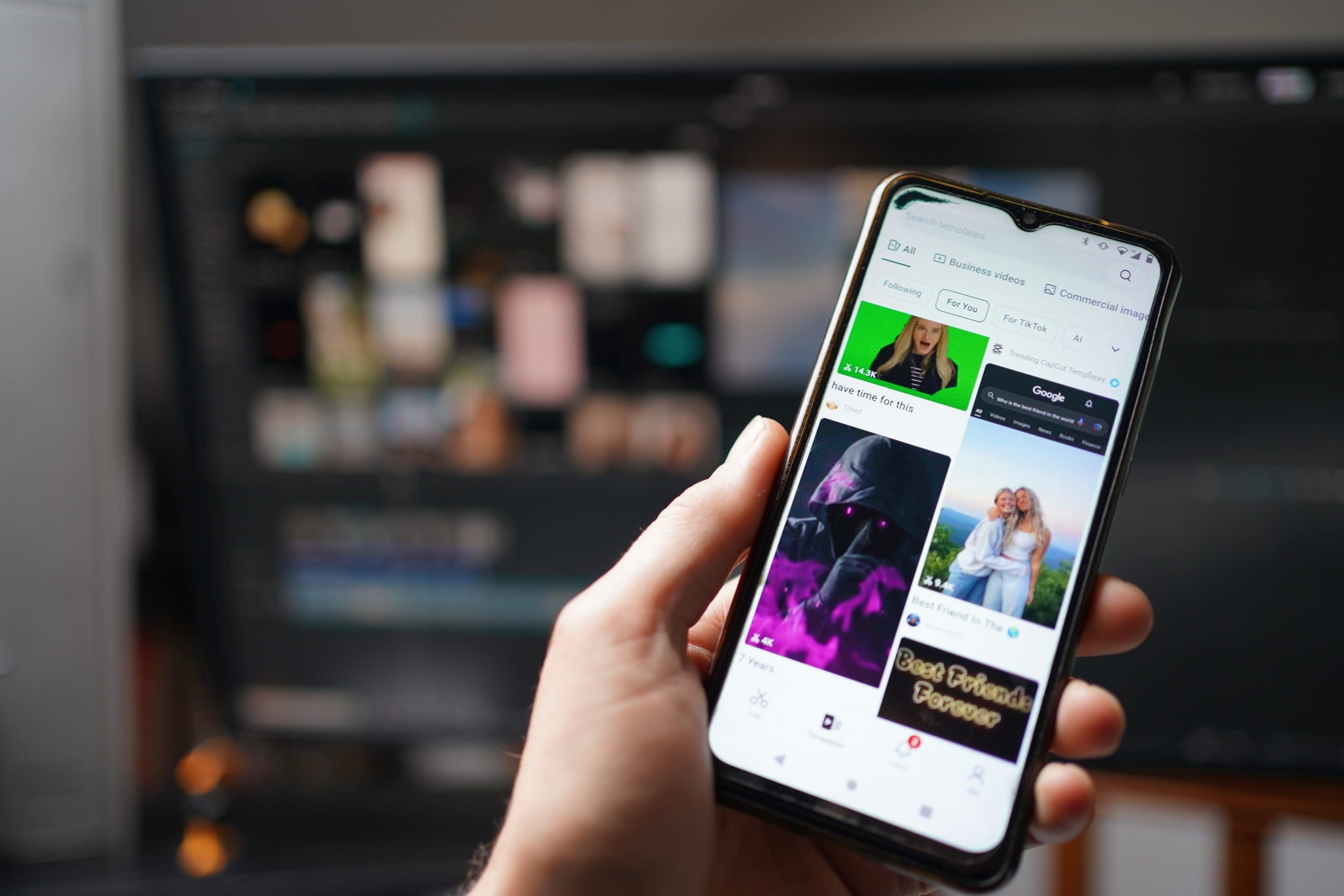
This guide explains how to use Capcut templates to enhance your TikTok videos.
Using a Capcut template is a valuable time-saving technique to enhance your video creation process.
To help you get the most out of this feature for your video clips, I’ve broken down how to include Capcut video templates when editing videos for social media platforms.
What Are Capcut Templates?
Capcut is a powerful video editing tool tailored specifically for the content creator working with social media platforms such as TikTok and Instagram.
As such, it’s loaded with impressive text functionality, along with visually striking transitions, effects, and animations.
Using premade Capcut templates during the video editing process is a great way to save time and integrate different assets into your content.
Each Capcut template uses a variety of transitions, text fields, and background music that can be integrated into your content.
Updates to the trending Capcut templates are included, along with an extensive archive covering categories ranging from memes and intros to vlogging and fitness content.
In addition to the ability to find trending Capcut templates, users can create their own templates as part of the Capcut Creator Program.
(To learn how, check out this guide to making Capcut templates.)
It’s also possible to use Capcut templates that are featured on the TikTok app – and the best news is that they’re all completely free to use.
The Key Benefits of Using Capcut Templates for Content Creation
With thousands of Capcut templates to choose from and content creators adding new designs to the collection daily, there’s something to suit everyone.
Lifestyle vloggers who expect a quick turnaround for their content can discover and edit videos without any prior editing experience.
Meanwhile, marketing professionals can integrate corporate branding into videos for their ad campaigns that match the polished nature of their products.
This versatility is also reflected in Capcut’s broad compatibility with media assets and social media applications for an improved workflow.
TikTok, YouTube, and Instagram are all integrated into Capcut’s export options, with content optimized for each channel.
With simple yet effective template editing enabling users to create bespoke templates as part of the video editing process, Capcut’s templates are essential resources for content creators.
How To Use Capcut Templates – a Complete Guide
Now that I’ve covered the many benefits of using video templates in your video editing workflow, let’s explore how to use Capcut templates.
Both the mobile and desktop versions of Capcut allow you to add a Capcut template to your project, with various editing options to choose from.
Let’s start with the step-by-step process for using a Capcut template on mobile devices.
Using Capcut Templates on the Capcut App
Once you’ve selected a template in the app, you can quickly import assets including videos, photos, and animations.
Capcut’s app version for mobile devices is a user-friendly platform with plenty of advanced features for editing video templates.
Here’s how you can find your desired template and add it to your project:
Download and install Capcut on your smartphone or tablet device.
Open Capcut and create a New Project.
Tap on the Templates tab at the bottom of the user interface.
Browse through the templates, or tap on the search icon to hunt for templates using keywords.
Tap on a template to preview it in the app.
Once you’ve found a template you like, tap the Use Template button to add it to your video project.
Next, edit the video template by adding videos, text, images, and other assets to the project. The selection of available assets varies from one template to the next, so if it lacks the option you need, select Discard Template and repeat the process from step 4.
With your selected assets added to the template, tap on Go to Edit and make any additional changes to your video.
To finalize your video, tap on the Export icon in the top right-hand corner of the screen.
Thanks to the option to combine templates with the full range of editing tools in the Capcut app, it’s possible to transform templates into unique videos.
You can use them to extract audio and introduce a new audio track, adjusting volume and other parameters in a few simple steps.
Using Capcut Templates on Capcut’s Desktop Version
Editing a template in Capcut using the desktop version is done by highlighting it in the timeline and manipulating it in the preview player.
The Capcut desktop and browser version includes the same level of optimization as its mobile counterpart, but it has a different user interface to learn.
Here’s how you can use Capcut to add and edit templates on your PC:
Open Capcut and create a New Project.
Click on the Templates option in the top left-hand corner of the user interface.
Choose a template from one of the categories, or enter a term in the search bar to find templates on a specific topic.
Preview templates by clicking on the downward arrow icon in the bottom right-hand corner of the thumbnail.
Once you’ve found a template to use, drag it onto your project’s timeline.
Click on the text indicating the number of clips to be replaced to bring up the asset replacement channel, then import your videos and photos to each clip.
If necessary, use the video player preview window to resize or move each clip into the desired position on the screen.
Add any additional text, effects, transitions, or filters to your video.
Click Export to process your video or add it to your social media manager workflow.
Using Capcut Templates Downloaded From TikTok
TikTok users can discover a wealth of templates that deliver visual appeal and expand their options.
In addition to the powerful, customizable templates included in the desktop and mobile app, Capcut offers additional templates for users with a TikTok account.
Since the same company owns both Capcut and TikTok, adding these pre-designed templates requires minimal effort.
Follow the below steps to access and use TikTok templates on your Capcut video:
Open the TikTok app and sign in to your account.
Tap on the Search icon and enter “Capcut templates” to bring up the available options.
To preview a template, tap on Try This Template and see if it matches the video quality and aspect ratios of your original content.
Once you’ve found a template you like, tap on Use Template in Capcut to open the template in Capcut.
Add your live photos, videos, and make your edits ready to export to your content creation platform.






