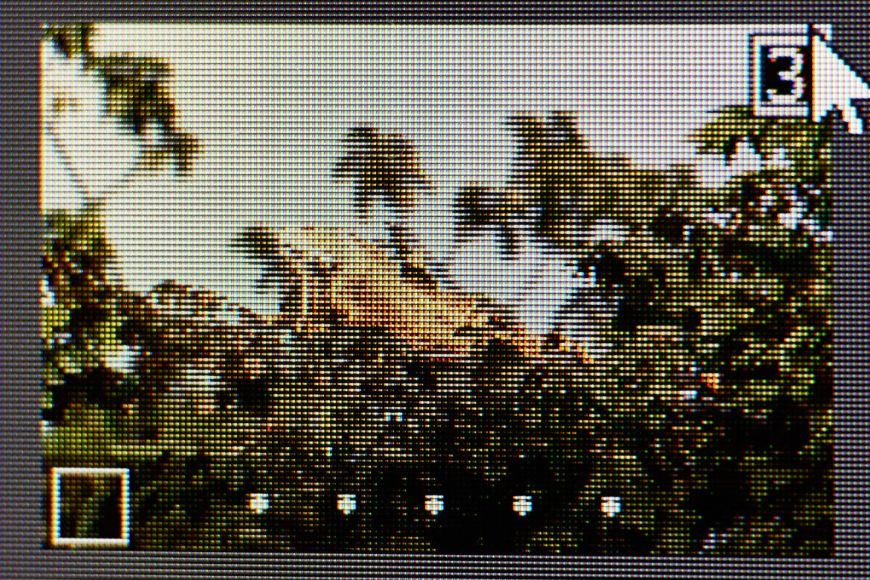
If you’re wondering what DPI is and how to modify and check it, this article is for you.
Understanding DPI (dots per inch) is crucial for photographers, graphic designers, and anyone working with digital photos, particularly when it comes to printing or displaying images at a desired resolution.
This in-depth guide will explain DPI, how to find it, and how to change it.
By the end of this article, you’ll have a solid grasp of DPI and how to make sure that your pictures are printed or displayed with the best resolution.
What Does the Acronym DPI Stand for?
Credit- Jose G Ortega
DPI stands for dots per inch, and it’s a measure of the resolution or density of dots in an inch of a printed or displayed image.
In the context of digital imaging, DPI refers to the physical resolution of an output device, such as a printer or monitor, and determines how the image will be rendered or printed.
It’s important to note that DPI is different from PPI (pixels per inch), which represents the resolution of the digital image file itself.
PPI determines the number of pixels per inch in the image data, while DPI determines the physical resolution of the output device.
Additionally, the term “DPI” is used in the context of a computer mouse, where it refers to the sensitivity or resolution of the mouse sensor.
A higher mouse DPI allows for more precise cursor movements and increased sensitivity.
However, this usage of DPI is separate from its meaning in the context of digital imaging and printing.
When it comes to image resolution and print quality, DPI plays a crucial role.
A higher DPI value generally results in higher print quality and sharper details, as more dots of ink or toner are used to print the image on the paper.
However, higher DPI values also lead to larger file sizes and slower printing times.
What Is DPI Used for?
DPI (Dots Per Inch) is an important metric to understand if you are into digital photography and printing.
It refers to the number of dots that will be printed within a linear inch on a printed image.
The higher the DPI, the more dots are packed into that inch, resulting in a higher resolution and more detailed image.
DPI is primarily used to determine the print quality and potential print size of digital images.
When you want to print a digital photo or graphic, the DPI setting plays a vital role in how the final printed output will appear.
A higher DPI means that more dots or pixels will be printed per inch, resulting in a sharper, more detailed, and higher-quality print.
How Much Do You REALLY Know About Photography?! 🤔
Test your photography knowledge with this quick quiz!See how much you really know about photography…
Start Quiz
Your answer: Correct answer: Next
You got {{SCORE_CORRECT}} out of {{SCORE_TOTAL}}
For example, if you have a digital image with a resolution of 300 DPI, it means that 300 dots or pixels will be printed in every linear inch of the printed image.
This high DPI value ensures that the printed image will have a smooth, crisp appearance with no visible pixels or jagged edges.
On the other hand, if you print the same image at a lower DPI, such as 72 DPI, the image will appear pixelated, blurry, or less sharp because fewer dots or pixels are being printed per inch.
However, the actual size of the print also determines how much DPI is enough to create sharp results.
Low DPI settings are typically used for on-screen display, where the image doesn’t need to be printed at a high resolution.
While higher DPI values result in better print quality, lower DPI values are suitable for on-screen or web use.
What DPI Should I Use?
Credit- Wikimedia Commons
Choosing the right DPI for your digital images is crucial to ensure high-quality prints and optimal file sizes.
The ideal DPI setting depends on your intended use and the size of the output medium.
For printing purposes, most experts recommend using a DPI of 300 or higher.
This high DPI setting ensures that the printed image will have a smooth, detailed appearance.
A DPI of 300 is considered the industry standard for high-quality printing, whether you’re printing photographs, graphics, or text documents.
However, it’s important to note that using an excessively high DPI setting can result in unnecessarily large file sizes, which can be impractical for storage or sharing purposes.
As a general rule, you should aim for the lowest DPI that still provides the desired print quality for your specific needs.
If you’re creating images solely for on-screen display or web use, a DPI of 72 is typically sufficient.
Most computer monitors and web browsers display images accurately at around 72 DPI, so using a higher DPI setting won’t provide any noticeable quality improvement unless you have a large size, high-resolution monitor.
For more detailed info and recommendations on choosing the appropriate DPI for various printing scenarios, you can refer to our comprehensive photo-resolution guide.
Remember, while DPI is an important measure in determining print quality, it’s not the sole determinant.
Other factors, such as the overall pixel dimensions of the image, the printing process, and the viewing distance, also play a role in the final output quality.
How Can I Figure Out the DPI of an Image?
Credit- Joshua Fuller
If you’re working with digital images, it’s essential to know the DPI (Dots Per Inch) value to ensure proper printing or display quality.
Fortunately, there are several ways to determine the DPI of an image, depending on the tool or platform you’re using.
Using Image Editing Tools:
Most image editing applications, such as Adobe Photoshop, GIMP, or Affinity Photo, provide an easy way to check the DPI of an image. Here’s how you can do it:
Open the image in your preferred image editing software.
Look for the “Image Size” or “Resize” option, usually found under the “Image” or “Edit” menu.
In the “Image Size” or “Resize” dialog box, you should see the DPI or “Resolution” value displayed.
The DPI value is typically shown in the form of two numbers, such as “300 x 300 DPI” or “72 DPI”.
Using File Properties:
Depending on your operating system, you can also check the DPI of an image by accessing its file properties. Here’s how:
Right-click on the image file and select “Properties” or “Get Info” (on macOS).
In the properties window, look for a section that displays the image dimensions, resolution, or DPI.
The DPI value should be listed alongside other image details, such as dimensions, file size, and color mode.
Using Online Tools:
If you don’t have access to image editing software or prefer a web-based solution, you can use online tools to check the DPI of an image.
These tools typically require you to upload the image file, after which they will analyze and display the DPI information. Some popular online tools include:
It’s important to note that not all image file formats store DPI information. Some common formats, like JPEG and PNG, may not always include DPI data, making it more challenging to determine the exact DPI value.
In such cases, you may need to rely on the pixel dimensions and your intended print size to calculate an approximate DPI value.
Additionally, DPI is not the only factor that determines print quality.
The overall pixel dimensions of the image, the quality of the original capture, and the printing process itself also play crucial roles in the final output quality.
By understanding how to check the DPI of an image, you can ensure that you’re working with the appropriate resolution for your intended use, whether it’s for printing, on-screen display, or web graphics.
FAQs on the Meaning of DPI
What’s the difference between DPI and PPI?
DPI (Dots Per Inch) and PPI (Pixels Per Inch) are often used interchangeably, but they are slightly different.
DPI refers to the physical dots of ink or toner on a printed image, while PPI refers to the digital pixels in an image file displayed on a screen.
Is 300 DPI better than 1200 DPI?
It’s not always true that a higher DPI is better. While a higher DPI generally means more detail and clarity in a printed image, 1200 DPI may be overkill for most printing purposes.
300 DPI is considered the industry standard for high-quality printing, and going beyond that may result in unnecessarily large file sizes without significant visual improvements.
Is 72 DPI good?
72 DPI is generally considered the standard resolution for images displayed on computer monitors and the web.
It provides a good balance between image quality and file size for on-screen viewing, but it may not be suitable for printing purposes, where a higher DPI is typically required.
What does DPI stand for on a mouse?
In the context of computer mice, DPI means Dots Per Inch, but it refers to the mouse’s sensitivity or resolution.
A higher DPI setting on a mouse means that the cursor will move a greater distance on the screen for the same physical movement of the mouse, resulting in higher precision and sensitivity.
What DPI should I use on my mouse for gaming?
The ideal DPI setting for gaming depends on personal preference and the type of game you’re playing.
Generally, a DPI range of 800 to 1600 is recommended for most gamers, as it strikes a balance between precision and control.
However, some gamers prefer even higher DPI settings for fast-paced games that require quick movements and reactions.






